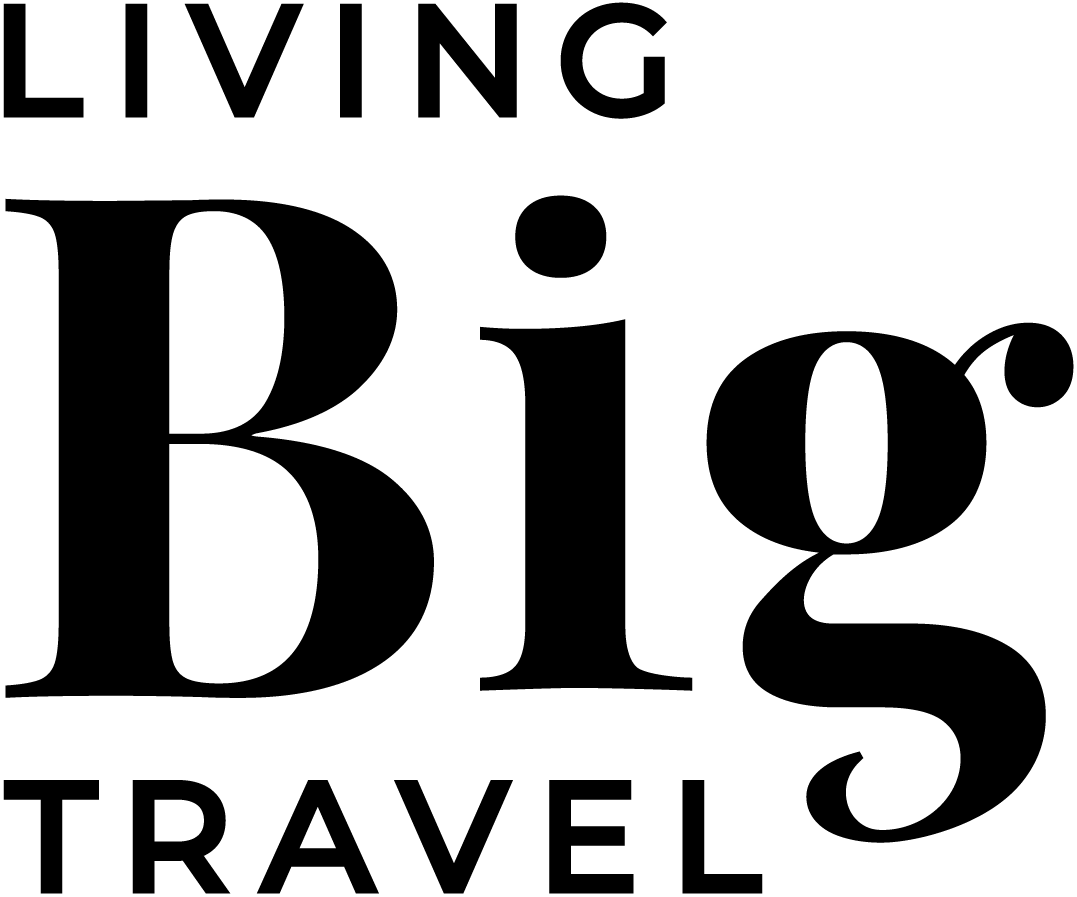Travel Tip: avoiding international data charges
I get asked a version of this question “how do you avoid expensive international data plans when you travel outside the US”quite frequently. The short answer is that I avoid these charges by only using the internet on my iPhone when I’m connected to a wi-fi network (generally at hotels and sometimes at airports and restaurants) which makes surfing the net on my iPhone completely free (well, not totally free, but free of international roaming charges.)
I personally don’t like to have immediate access to the internet when I travel. For me, not being able to consult “the Google” is part of the adventure of travel. I find that I’m more open to exploring, and can stay in the moment, when I don’t have Trip Advisor reviews and Instagram available at my fingertips.
If you’re traveling overseas, and don’t want to pay for an international plan to surf the internet, then you want to make sure that you TURN OFF cellular data on your iPhone. Once you turn-off cellular data you will not be able to go online to browse the internet, download email or use apps that need a connection to operate. What you are basically telling your iPhone is that it can only perform these functions when the phone is connected to a wi-fi network. If out of habit you try to open Facebook or open your email (which generally will automatically download new email using data) you will receive a message saying you can’t connect until you are on a wi-fi network. And if you have ever experienced the shock and horror of a cell phone bill after using it overseas “just one time when you couldn’t find that hole in the wall Indian restaurant” then you know how big of a money-saver such a reminder can be.
Here is a quick photo-tutorial to show you how to turn off cellular data on your iPhone:
Start by visiting the SETTINGS section of your iPhone.
Click on CELLULAR
Under the first option “Cellular Data” swipe the green button to the left so that the green button turns to grey.
Other connection tips:
If you want access to text messaging while you are overseas consider adding an international text message plan. These plans will allow you to send a set number of text messages at a lower rate. If you are an iPhone user be sure to learn the difference between iMessage and text messages so you can easily send free text messages when you are on wi-fi.
Use FaceTime to place calls between iPhone (or Mac) users through the internet.
If you have wi-fi in your hotel room take screen shots of maps, websites and other pieces of information online (on your iPhone) that you think you might want to reference throughout the day when you won’t have access to the internet.